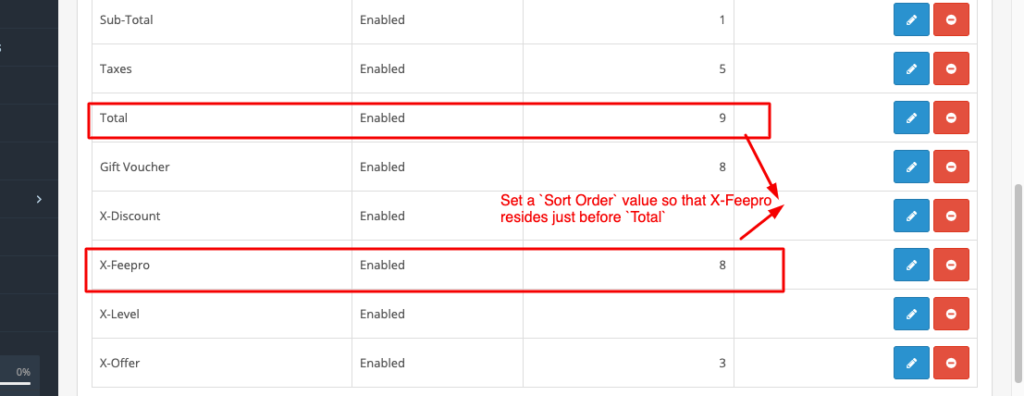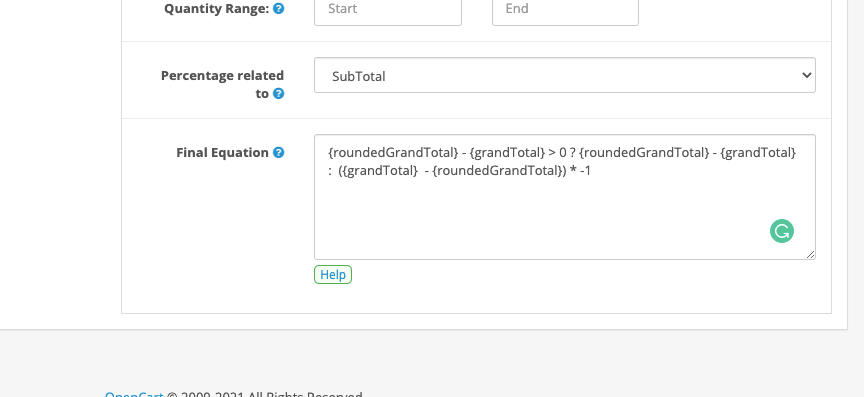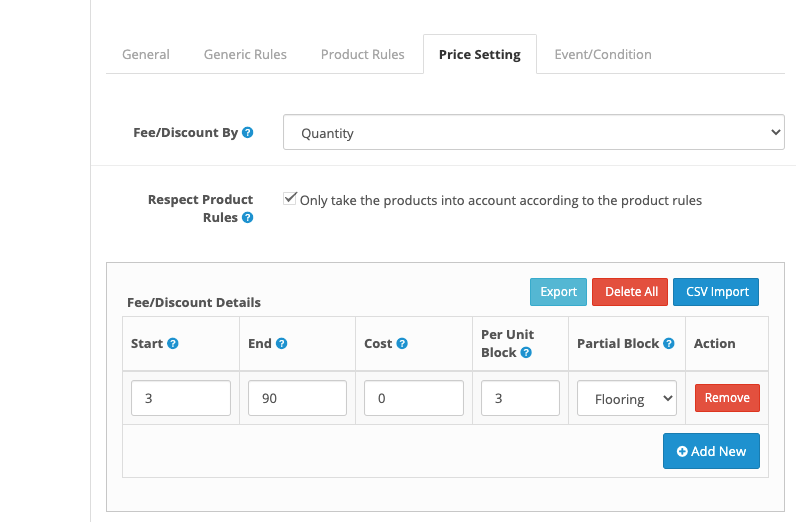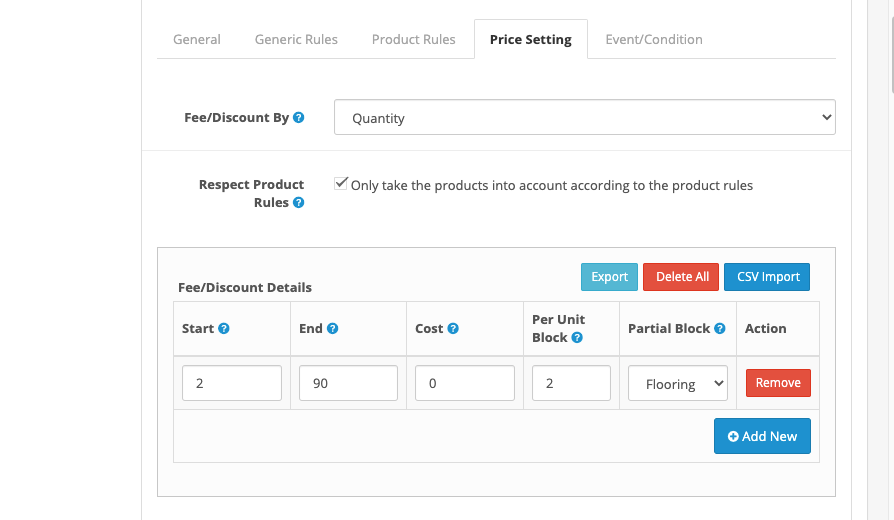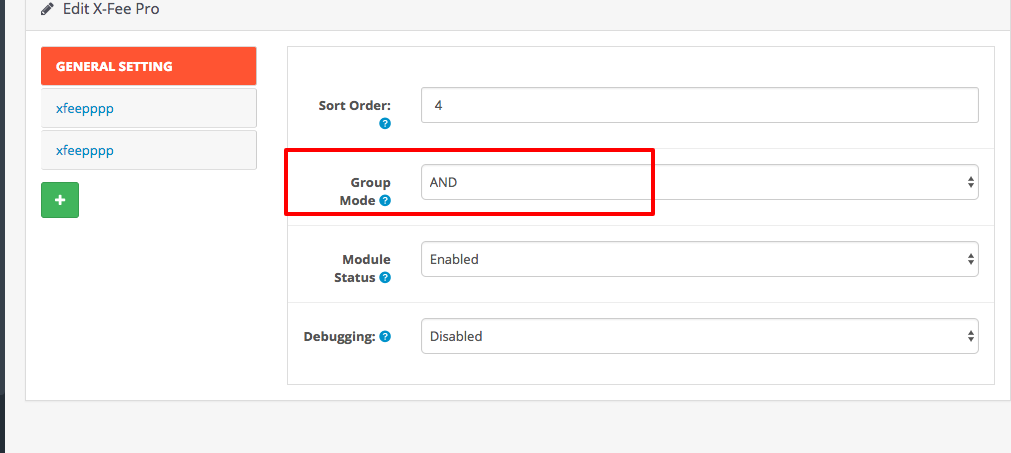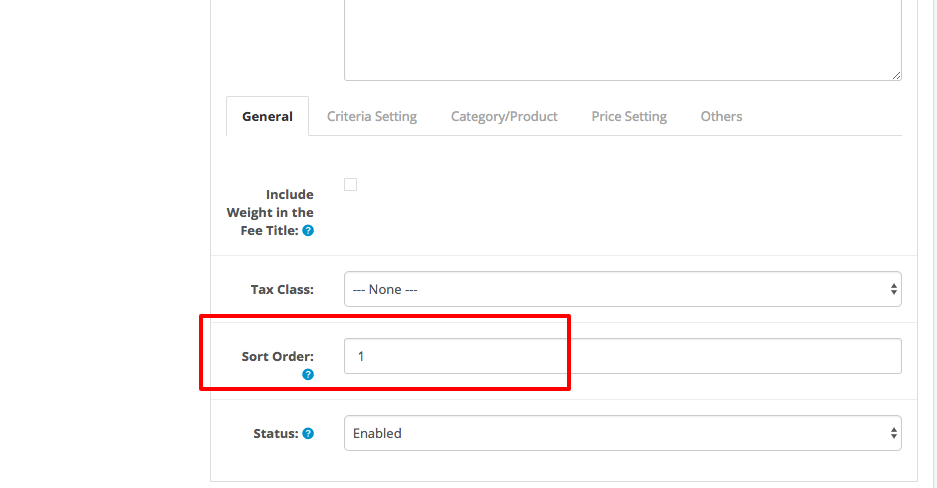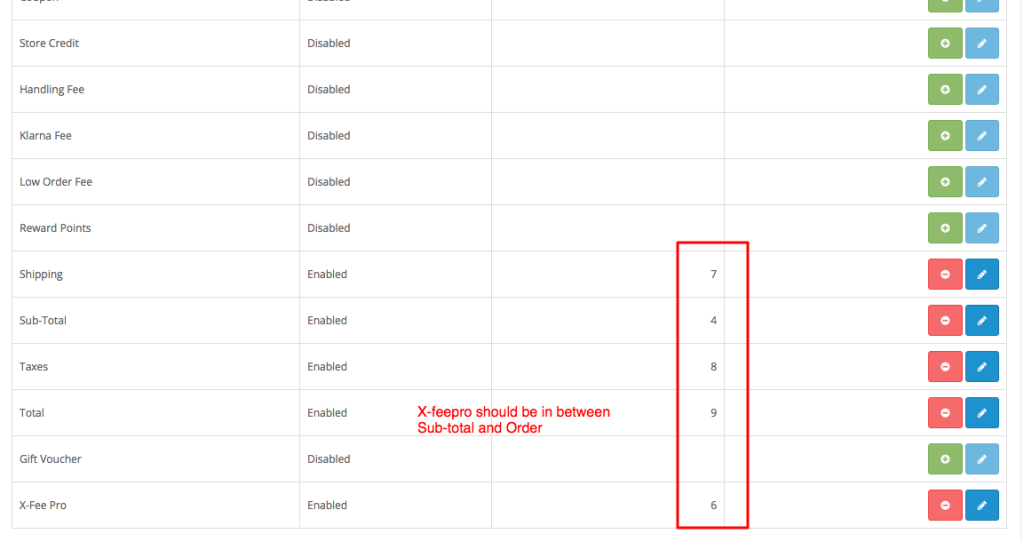I do not know how to configure it.
What I need is below:
If shopping cart include any product in category A, a discount is based on percentage of all Category A products.
For example:
Category A include Product I of $10, product II of $5.
Category B include product III of $30
If shopping cart include
2 Product I (category A): 2*10
1 Product III (category B): 1*30
Then discount= percentage of 2*10
Could you explain to me how to setup this rule?
Thanks for contacting and using xfeepro.
Configuring conditional logic is bit complex. But this can be achieved by Group mode option. Group mode option can be found under general setting tab. Fee having same Sort order value will consider as a group. Sort order field can be found under general tab of each method.
For conditional mode, you will have to choose Group mode is AND. Now if you create two methods and assign same sort order value, those two methods will act as a group and one method won’t be appeared unless other method become valid. Noted that in group mode AND, price will be calculated from first fee, remain fees will be used just for other condition validation.
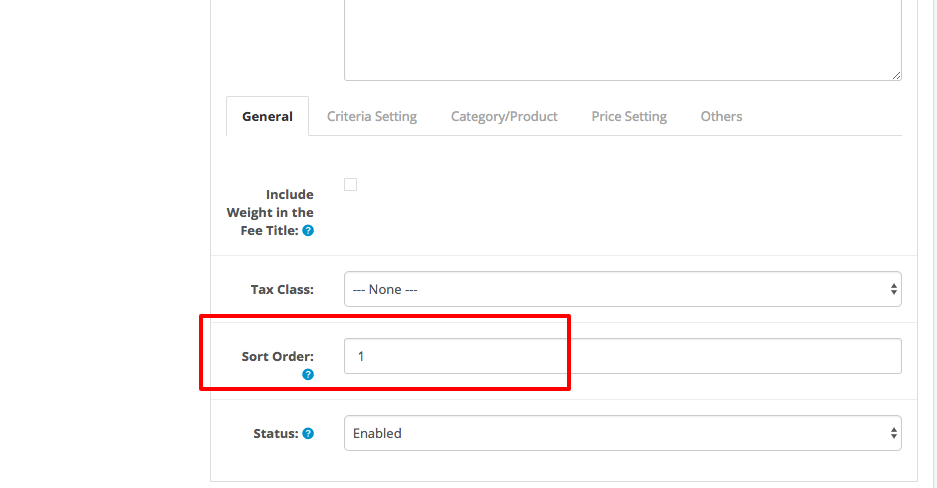
Lets start configuration:
First, under General Setting tab, Select Group mode is AND
Since you need to calculate cost based on category A, so we will create that fee first and then will create the other fee that will be just used for validating category condition.
First fee for category A
———–
1. Create a new fee and enter a name
2. Under General tab, enter sort order value is 1 [Or whatever but need to be entered same value into the the fee so grouping can work]
3. Under Product/Category Tab, select Category Rule is “Any of the selected categories with other”. Then choose your applicable categories for which you want to offer discount. In your case these are Category A
4. Under Price setting tab, Select Rate type is Flat and enter your discount percentile into fee cost. For example: 5%
5. Now in the same tab, Select “Percentage related to” is “Sub-total Fee specific” . [Sub-total Fee specific ensure that xfeepro would consider the products of chosen categories only]
First fee for category B
———–
1. Create a new fee and enter a name
2. Under General tab, enter sort order value is 1 [This must be same as previous one]
3. Under Product/Category Tab, select Category Rule is “Any of the selected categories with other”. Then choose your conditional categories In your case these are Category B
Keep other setting as their default. Since this will be used just for category conditioning thing.