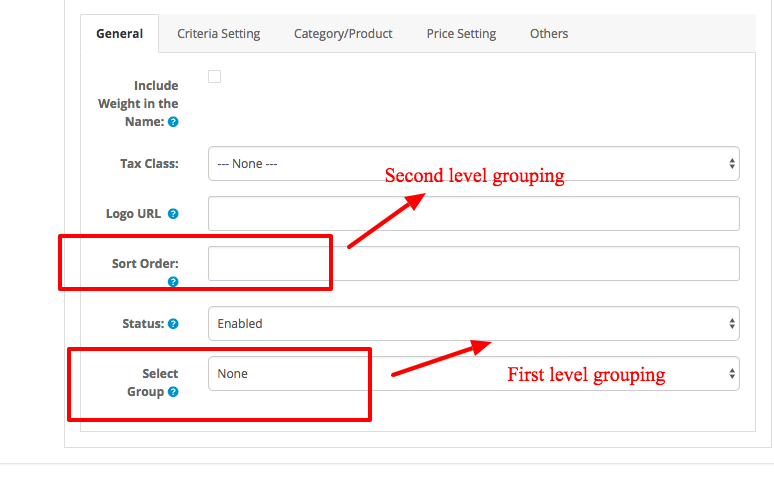In xshippingpro, there are two levels of grouping:
- Group in methods – First level grouping is based on Group Field and
- Group in groups – second level grouping is based on Sort Order field.
Xshippingpro first calculate grouping based on Group field and finally it calculate grouping again based on Sort Order Fields.
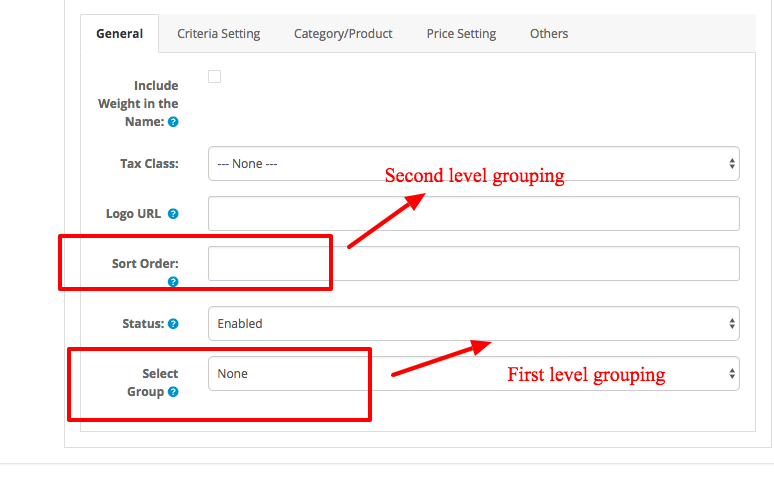
Second level grouping need very seldom. Most of the cases, first/top level grouping is enough to achieve the scenario. However, it might be needed second level grouping in few cases.
Why do you need grouping basically? Sometimes we came across in a situation when we have to take decision what to do to a special case. For example, You want to charge shipping cost $5 if any item is chosen from category A and shipping cost $10 when any item is chosen from Category B. But what would happen when someone want to purchase from both category A and B? Well, you may want sum the shipping cost up Or want to move on with highest Shipping cost.
You can then let xshippingpro know your decision through grouping mode. For doing so, you will have to navigate to group mode option, then Choose Group1 is Sum or whatever you want. Now, You will have to assign this group to each of the applicable shipping method in the General tab. Under general tab of the method, you will find an option “Group”. This is field where you need to be assigned it. If you don’t need any group, you can just keep it as “None”.
This way, you can make up to 10 groupings amongst the shipping methods. One method can belong to only one group at a time.
Now let discuss Group of groups or second level grouping. For example, you have 5 top level groups like I discussed above. Now you have come up in a situation where you may need to sum up the cost of the groups. This is very rare case but it may be needed. Thats why Group of Group is only one. To make grouping within groups, you first choose Group mode i.e either it is sum or highest etc.
Then you will have to choose shipping methods for this group. Unfortunately, there is no selection field for this kind of grouping like first level grouping. Xshippingpro consider value of the Sort Order field that is located under general tab to find out or calculate such grouping. Method having same Sort order value will be considered as a group. For example, if you have chosen “Group of groups” is Sum. Now method-A and method-B has sort order value is 1. Now xshippignpro, will consider these two method as a group. So whenever both methods shall become activate simultaneously, xshippignpro will show one method instead of both depending on Group mode (sum, average etc).
Note group in groups will not work unless you have at least one first/Top level grouping.