Buy two and get third one free.
- In the price-setting tab, Select the
Fee/Discount BytoQuantity - Now add a quantity range as like the screenshot
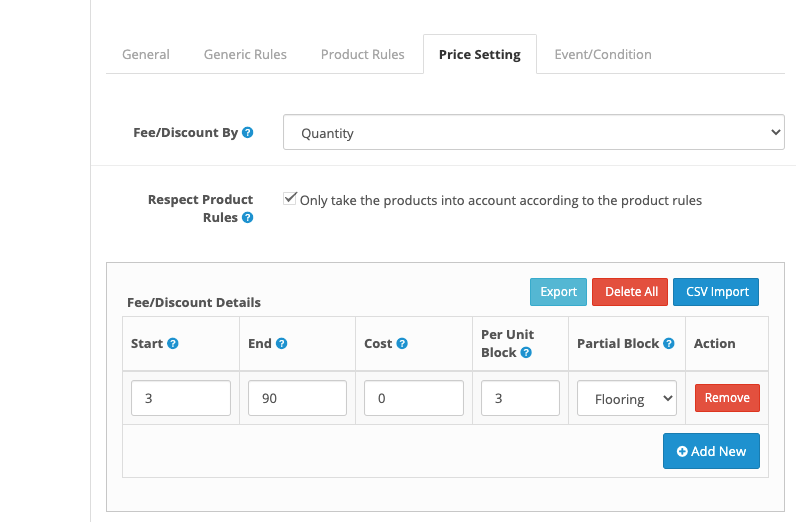
- On the
Final Equationfield, please enter one of the following equations
If you want to apply the discount to the least expensive product,
-{priceAscByNoOfBlock}
If you want to apply the discount to the average price of the products,
-({subTotalAsPerProductRule}/{quantityAsPerProductRule}) * {noOfBlock}
If you want to apply a discount equal to the lowest product price,
-{lowest} * {noOfBlock}
That’s all
Buy two at a fixed cost of $100
- In the price-setting tab, Select the
Fee/Discount BytoQuantity - Now add a quantity range as follows as like the screenshot
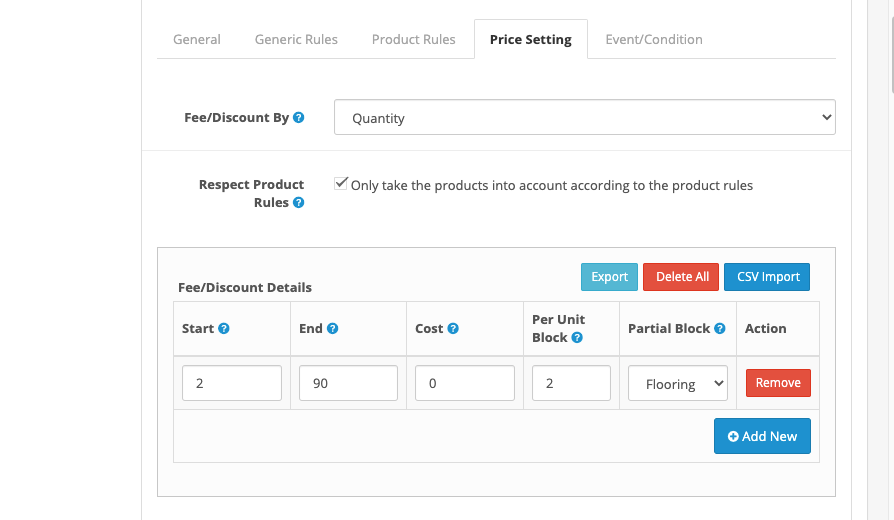
- On the
Final Equationfield, please enter the following equation
{noOfBlock} * 100 – {blockPriceAsc}
That’s all
10% Discount on all products when purchase quantity > 2
- In the price-setting tab, Select the
Fee/Discount BytoFlat Amount
- On the
Final Equationfield, please enter the following equation
@{anyProductQuantity} >= 2 ? -{anyProductPrice} * {anyProductQuantity} * 0.1 : 0
That’s all
(P.S: if you find any problem, please replace the dash with a minus sign in the equation as HTML replaces the minus sign to a dash that may cause a problem)